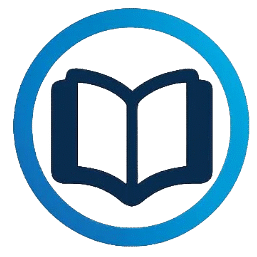Clever Portal all Issues & solution in one place
This article provides a complete FAQ style guide to all the common issues users face while using the Clever Portal, along with their practical solutions. From login problems like ADFS loops, Google SSO errors, and Chromebook access issues to technical sync errors, mobile compatibility, app integration problems, and dashboard clutter everything is clearly explained.
It also addresses privacy concerns, limited analytics, lack of customization, and missing features like offline access and messaging tools. Whether you’re an admin, teacher, student, or parent, this guide helps you understand and fix Clever-related problems easily, ensuring smoother digital learning experiences for all.
Login & Authentication Issues
Login and authentication problems happen when users enter the wrong username or password, forget their details, or get locked out of their account. Sometimes, the web browser may not work well with the portal, or security checks like two factor authentication cause issues. Other times, password reset links or email verification may not work, stopping users from logging in. Following simple steps can help fix these problems and let users access their accounts safely.
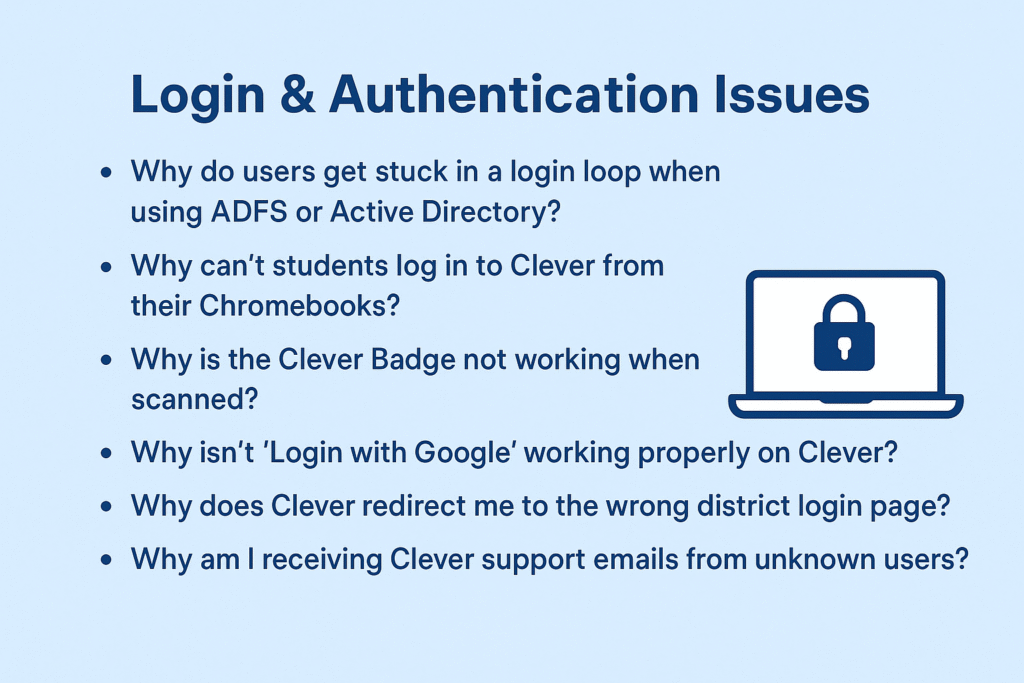
Why do users get stuck in a login loop when using ADFS or Active Directory?
This usually happens due to incorrect SSO configuration or cached credentials. Clear the browser cache or use Incognito mode. Admins should double-check SAML or ADFS settings in the Clever dashboard.
Why can’t students log in to Clever from their Chromebooks?
Check that Chromebooks are connected to the school domain and using a compatible browser. Also, verify that their usernames and passwords are updated in your SIS and Clever.
Why is the Clever Badge not working when scanned?
Ensure the camera has access to the browser, the badge isn’t damaged, and the device meets the requirements. Some older Chromebooks or browsers may not support QR badge scanning.
Why isn’t “Login with Google” working properly on Clever?
This is often caused by syncing issues or conflicting Google accounts. Make sure the user is logged into the correct school email and that Google SSO is properly integrated in your district’s Clever settings.
Why does Clever redirect me to the wrong district login page?
If a student visits Clever from a shared or cached device, the platform might remember a previous district login. Clear the cache or use Clever’s main login page and enter your district name manually.
Why am I receiving Clever support emails from unknown users?
Anyone who visits your district’s Clever login page can see the listed support email. It’s recommended to use a group email like cleverhelp@yourdistrict.org instead of a personal address.
Sync & Roster Errors
Sync and roster errors occur when student or teacher data doesn’t update properly, causing issues like missing classes, wrong schedules, or outdated information, as explained below.
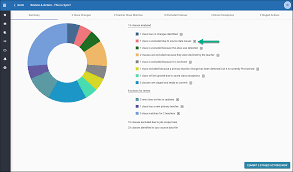
Why is student data not syncing correctly from our SIS (like PowerSchool)?
Check that your SIS sync is scheduled and active. Also, verify student enrollment data is accurate and matches the format Clever expects.
Why are teachers seeing incorrect or missing classes in Clever?
This often results from mapping errors between your SIS and Clever. Review the class data fields and check for typos or mismatched identifiers.
Why aren’t classroom rosters updating in real time in Clever?
Clever doesn’t sync data continuously. Make sure automatic syncs are enabled and scheduled regularly. You can also manually trigger a sync from the Clever dashboard.
Why are duplicate courses or class sections appearing in the teacher dashboard?
Duplicate courses happen when the SIS sends identical course identifiers multiple times. Admins should audit the SIS export rules or contact Clever support to fix data duplication.
Mobile & Browser Problems
Mobile and browser problems happen when the portal doesn’t work properly on certain devices or browsers, causing slow loading, display errors, or login issues.
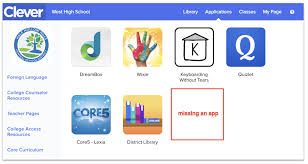
Why doesn’t the Clever Portal work properly on mobile browsers?
The mobile version of Clever is limited. It’s best used via a desktop browser or the Clever app for iOS/Android. Some features may not load properly on mobile browsers.
Why is Clever not compatible with some iPads or Chromebooks?
Older devices may not support the latest web standards used by Clever. Ensure that browsers are updated and that the OS meets Clever’s minimum requirements.
Why does Clever fail to load unless the browser cache is cleared?
Stored cache can conflict with updated Clever content. Regularly clearing cache or using Incognito mode helps avoid these issues.
Technical/Admin Issues
Technical and admin issues occur when system errors, server problems, or administrative settings prevent users from accessing or using the portal smoothly.
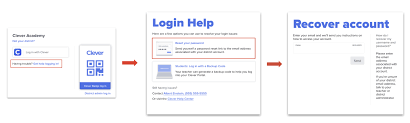
Why is Clever using my personal email as the support contact address?
By default, Clever displays the admin email listed in the setup. Change it to a shared or helpdesk email in the Admin Settings panel under “Support Contact.”Why can’t I customize the admin dashboard or permissions in Clever?
Clever offers limited customization on its default dashboard. For more control, submit feature requests to Clever or use partner SIS systems that allow more flexibility.
Why are Clever’s analytics and usage reports so limited?
The built-in analytics offer basic metrics. For advanced tracking, consider integrating third-party tools or requesting feature enhancements from Clever.
Privacy & Security Concerns
Privacy and security concerns arise when personal data is at risk, accounts face unauthorized access, or sensitive information is not properly protected.
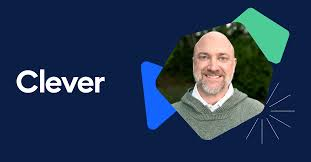
Why is my district’s tech support email publicly visible on the Clever login page?
Clever displays this by default to help users get support. To protect privacy, use a non-personal email address like clever@schooldomain.org.
Why doesn’t Clever offer multi-factor authentication (MFA) for admins?
As of now, MFA isn’t a built-in feature for all Clever accounts. You can enable it through Google or Microsoft SSO if your district uses those platforms.
App Integration Issues
App integration issues happen when external apps or tools do not connect properly with the portal, causing data errors or disrupted functionality.
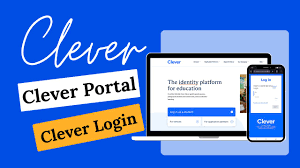
Why aren’t some third-party learning apps launching correctly from Clever?
This may be due to expired credentials, app misconfiguration, or expired licenses. Verify app settings in the Clever Admin Portal.
Why do some Clever apps still ask students to log in separately?
Not all apps fully support Clever SSO. For such apps, students must log in manually even if they launch from Clever.
Why are students redirected to blank screens or incorrect pages when clicking apps?
This could be due to broken app links or browser settings blocking popups. Check app setup and allow popups for clever.com.
Usability & UX Issues
Usability and UX issues occur when the portal is hard to navigate, confusing, or not user-friendly, making it difficult for users to complete tasks efficiently.
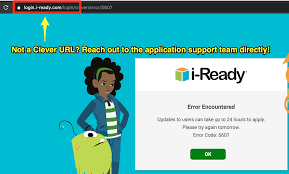
Why is Clever’s navigation confusing for younger students?
The interface can be complex. Use “Teacher Pages” to organize and simplify the dashboard for elementary or early learners.
Why does the Clever dashboard feel cluttered or overwhelming?
The dashboard can display too many apps by default. Teachers and admins can organize apps using categories and hide unused ones.
Why do students keep clicking the wrong app tiles?
Young users may struggle with similar-looking icons. Custom icons and labels can help reduce confusion.
Why can’t teachers customize their class portals easily?
Clever restricts dashboard layout options. Teachers can use “Teacher Pages” to personalize their portal view with apps and resources.
Onboarding & Training Issues
Onboarding and training issues happen when new users are not properly guided or trained, causing confusion and difficulty in using the portal effectively.
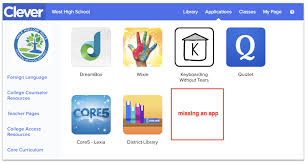
Why isn’t there better documentation for new Clever administrators?
Clever offers training through their help center, but it’s sometimes not easy to find. Visit Clever Help Center for step-by-step guides.
Why haven’t teachers been properly trained to use the Clever Portal?
Training must often be done at the district level. Encourage PD (professional development) sessions and share Clever’s free training resources.
Why don’t parents understand how to use the Clever Family Portal?
Many districts don’t promote it enough. Share simple instructions or videos via school newsletters and parent nights to improve awareness.
Feature Requests & Missing Capabilities
Feature requests and missing capabilities arise when users need additional tools or functions that the portal does not currently provide, limiting its usefulness.
Why doesn’t Clever allow more customization for app tiles and dashboard layout?
This is a common request. You can submit feedback via Clever’s support team to influence future updates.
Why isn’t there a built-in messaging system between teachers and students?
Clever focuses on app integration, not communication. Schools should use apps like ClassDojo or Remind alongside Clever.Why doesn’t Clever offer offline access or downloadable materials?
Clever is a cloud-based platform. You’ll need third-party apps or LMS tools for offline learning options.
Why doesn’t Clever have better tools for parent-teacher communication?
Clever mainly supports app access. Use integrated tools like Seesaw or Google Classroom for direct communication.
Conclusion
the Clever Portal is a valuable tool that simplifies learning and school management by bringing all resources into one place. While users may face issues like login problems, sync errors, device compatibility, or missing features, these can be resolved with proper troubleshooting, updates, training, and security measures.
By addressing these challenges and continuously improving the platform, top US schools can ensure a smooth, secure, and user-friendly experience for students, teachers, and administrators, maximizing the portal’s benefits for effective digital learning.