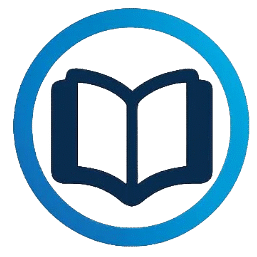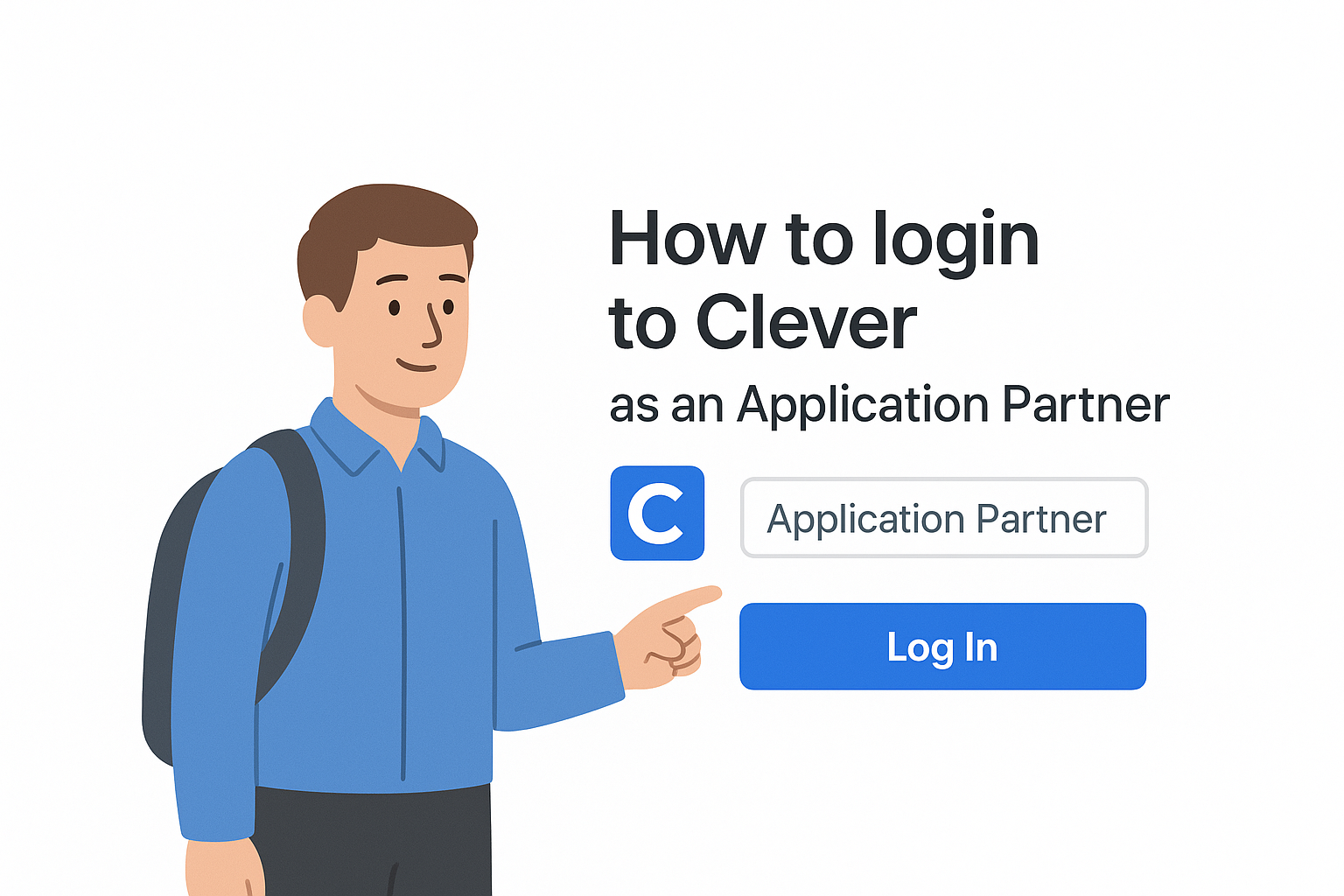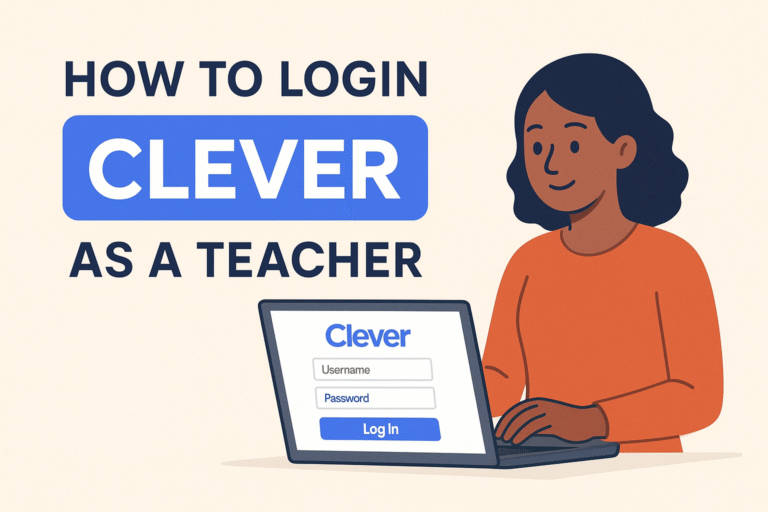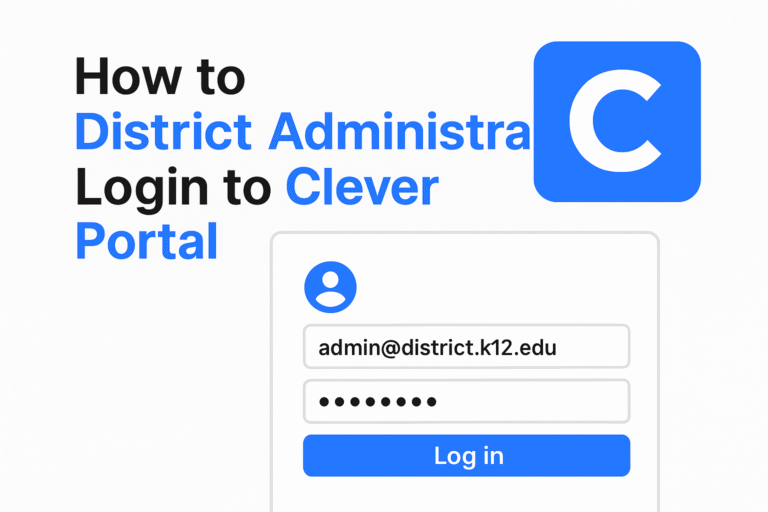How to LogIn Clever Portal as a Student
This article provides a simple guide for students on how to log in to the Clever Portal and resolve common login issues. Whether you’re new to Clever or having trouble accessing your learning apps, this guide is here to help.
If you are stuck or unsure about your login information then don’t worry the best first step is to ask your teacher. Remember, Clever’s support team cannot give you your login details only your school can.
To begin, head over to your school’s dedicated Clever login page. If you don’t know the exact link, just visit 👉 clever.com/login and search for your school or district. Can’t find it? Ask your teacher for assistance.
Once you are in login using the username and password provided by your school. This could be your student number, email ID, or a special username. If you are unsure which one to use, your teacher can guide you.
After logging in successfully, you will land on the Clever Dashboard. From there, simply click the icon of the app you want to use whether it’s Google Classroom, i-Ready, Zoom, or any other learning tool!
LogIn Clever with Username & Password
If your school has given you a Clever username and password for the login portal then you can easily log in by visiting the Clever login page and clicking on the Log in with Clever button. You will be prompted to enter your credentials, which may be your student ID, school email address, or another username assigned by your school. Once you enter the correct details, you will be taken to your Clever Dashboard where you can access all your school apps in one place.
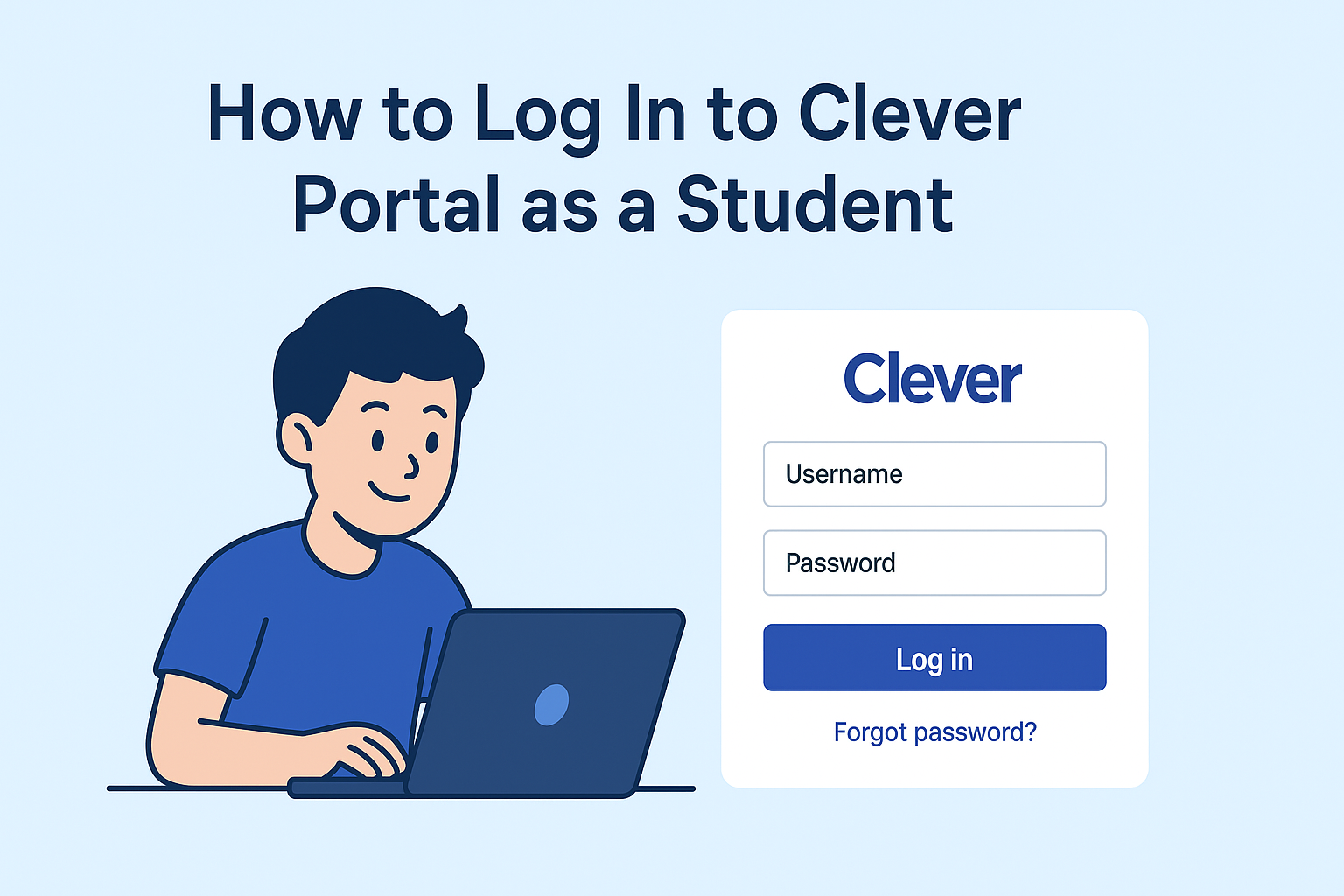
If you see the message Invalid username or password then it means the login information you entered doesn’t match your Clever portal account. In this case the best thing to do is to ask your teacher or school IT support to confirm your correct credentials. Keep in mind the Clever support team cannot reset your login details but your school can help you with that.
Log In with Google
If your school uses Google Workspace then you can login into Clever using your school issued Gmail account. To do this you go to the Clever login page and click on Log in with Google. When prompted enter your school Google email address and password to access your Clever Portal.
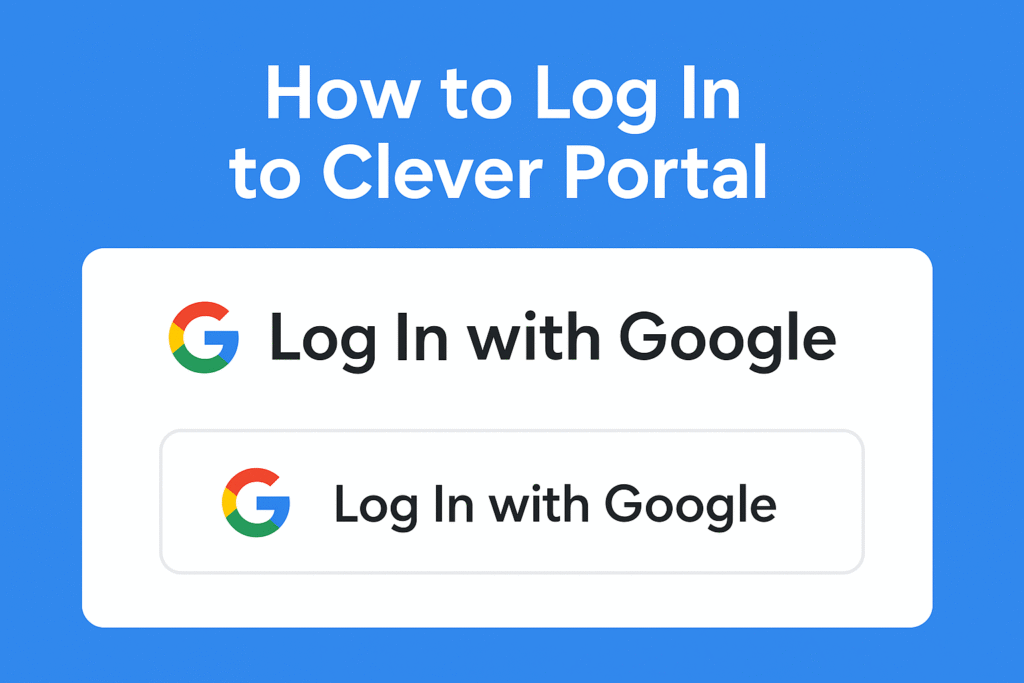
If you see the error Wrong password then Try again. it usually means that either your email or password was typed incorrectly. Double check both if the issue continues, ask your teacher to help you reset your credentials. If you see a message saying “We couldn’t log you in. We can’t find a Clever account for email,” it means the email you are using is not linked to any Clever portal account in your school system. Make sure you are using the official school email and not a personal Gmail account.
Still having trouble? If you’re certain you’re using the correct school email and still can’t access your account then reach out to your teacher or school IT support. Be ready to share details like any error messages, Reference ID numbers, or screenshots to help them troubleshoot. Remember, Clever cannot provide or reset login credentials only your school can assist with that.
Log In with Active Directory / Microsoft 365
If your school uses Microsoft services like Active Directory or Office 365, you can log in to Clever using your school issued email and password. To begin, go to the Clever login page and click on the clever Login with Active Directory button. This will redirect you to your school’s Microsoft login system, typically through Active Directory Federation Services (ADFS) or Microsoft 365 login. Use the same email and password that you normally use to access school computers or Microsoft apps like Outlook or Teams. After entering your credentials, you’ll be redirected to your Clever Dashboard, where you can access all your learning apps in one place.
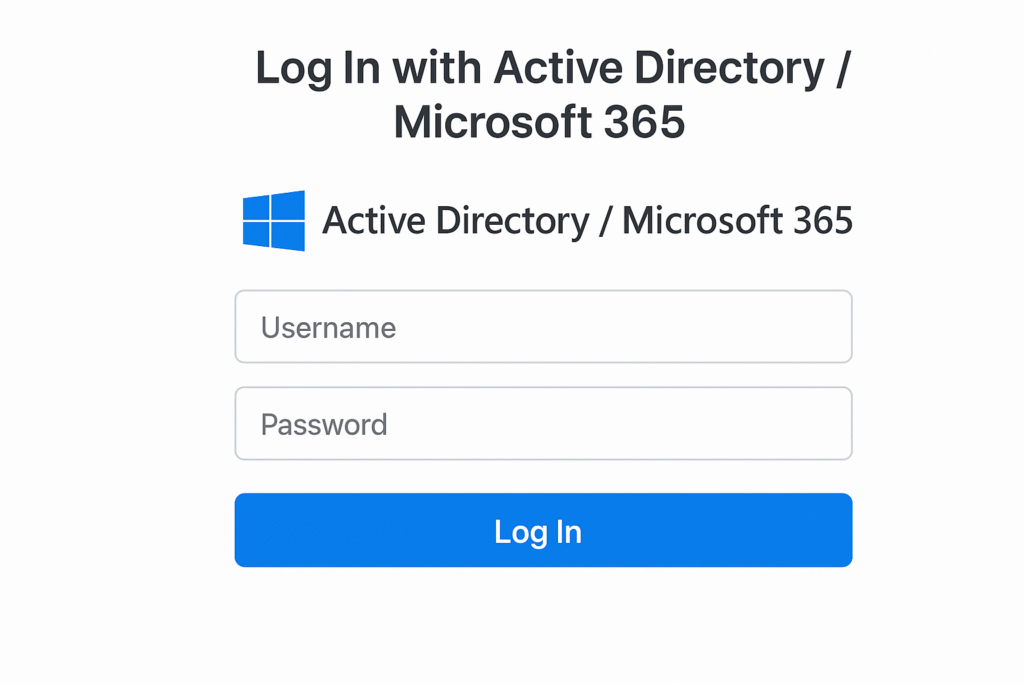
If you receive an error such as We could not log you in or We can’t find a Clever account for this email or username. It usually means the login information you entered doesn’t match any Clever account linked to your school. Double check the spelling of your school email or username and make sure you are using the exact credentials provided by your school. If you are still unable to log in then reach out to your teacher or school IT support. They can verify your account and provide the correct login details. Be sure to share any error messages you receive, especially the Reference ID found at the bottom of most Clever error screens. This helps your school’s tech team troubleshoot faster.
In some cases, you might find that the Active Directory or Office365 login page fails to load. If that happens, try clearing your browser’s cache and cookies, switch to a different browser like Chrome or Edge, or restart your device. Chromebook users should fully sign out of their Chromebook account and reboot the device before trying again. These steps often resolve loading issues or redirect problems. If nothing works, contact your school’s help desk for further assistance. Keep in mind, Clever support cannot reset your password or fix login errors only your school can manage your credentials.
Using a Backup Code & Recovering Your Clever Login
If you have lost access to your Clever account or forgotten your login credentials, your teacher can help by providing you with a Backup Code. This code allows you to sign in without using your regular username or password. Simply go to the Clever login page, click on Get help signing in then select Students Log in with a Backup Code. Enter the code your teacher gave you, and you’ll be able to access your Clever Dashboard and all your learning tools right away.
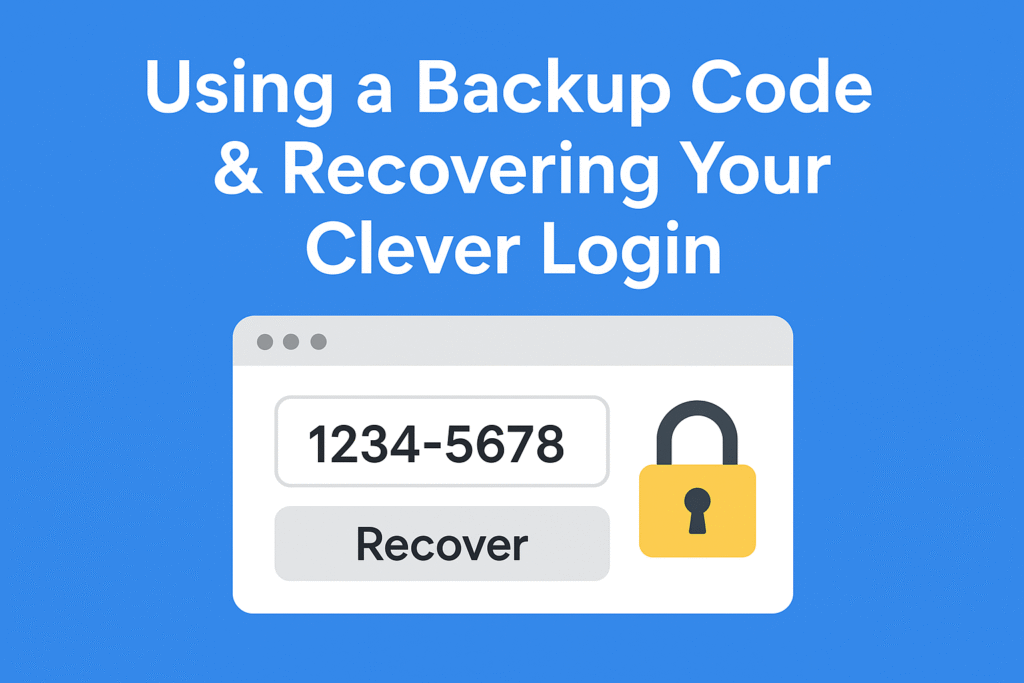
In addition to backup codes, some schools enable password recovery and alternative login methods to make account access easier. These can include options like using a linked email address, security questions, or a registered phone number to recover or reset your account. These features work with Clever passwords as well as third-party accounts like Google, Microsoft (Active Directory), and Entra ID. If supported by your school, you can even reset all your linked account passwords from one place within Clever. If you’re still unable to log in, reach out to your teacher or school IT support Clever cannot provide or reset login information directly.
LogOut of Clever portal
To log out of your Clever account simply go to the Clever Portal then move your mouse to the top right corner of the screen where your name appears. When you hover over your name a drop down menu will appear click on Log out to safely exit your account. This is the recommended way to sign out, especially if you’re using a shared or public device, to ensure no one else can access your information.
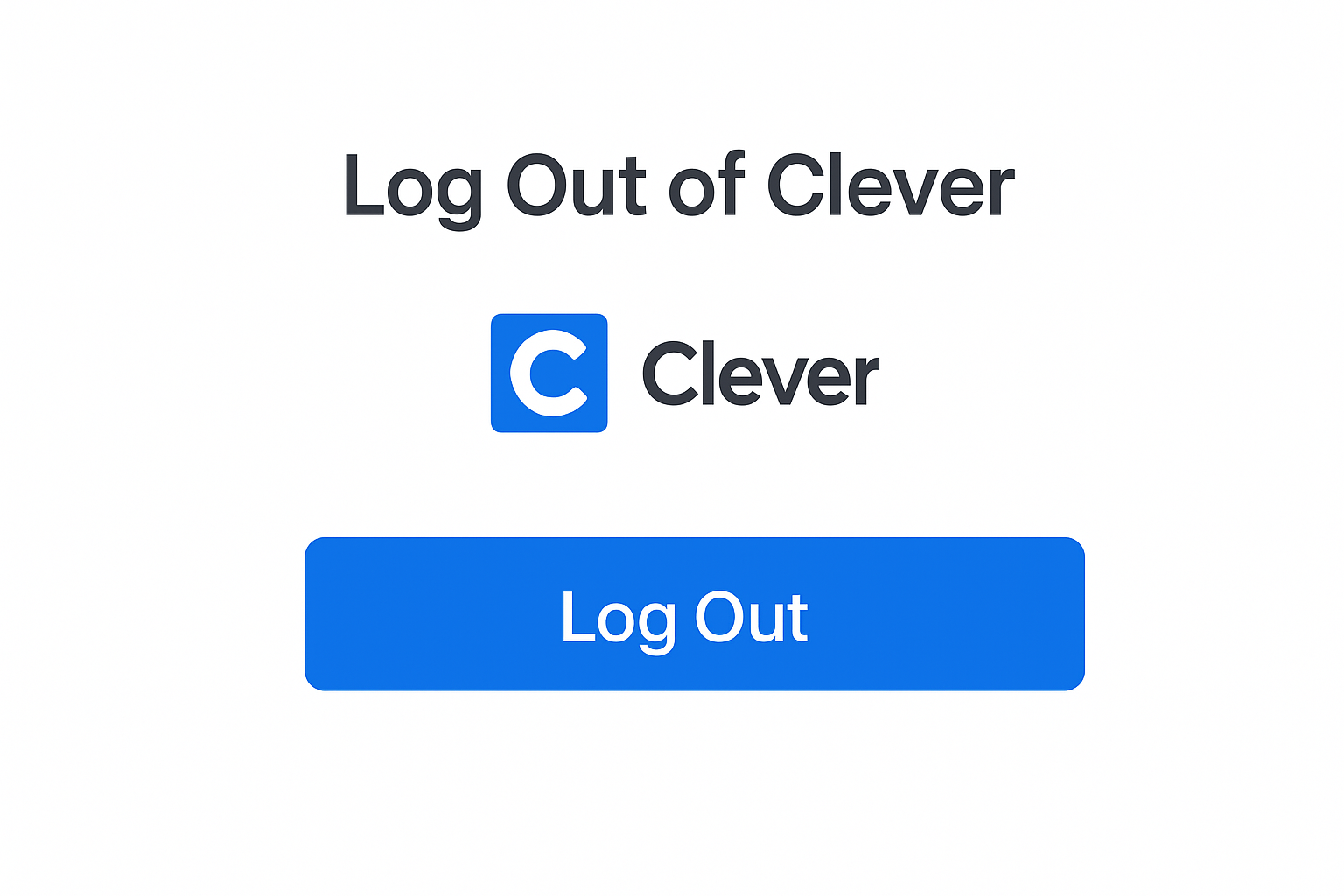
Clever also has an automatic logout feature for added security. You will be logged out automatically after 24 hours of inactivity or if you completely quit your browser (like choosing Quit Google Chrome from the menu). However, it’s important to know that simply closing the browser window won’t sign you out. The session might stay active unless the browser is fully exited. To stay secure, always log out manually when you’re done using Clever, especially on school or shared devices.
Need Help Logging In?
If you are having trouble accessing Clever, the first step is to ask your teacher. They can provide your correct login details or help reset your password. Most login issues are solved quickly this way.
You can also check the Clever login page for your school’s tech support contact. Usually an email or phone number is listed there. If it is not available, your teacher can still direct you to the right person for help.
Remember: Clever Support cannot give you your password or username. Only your school can manage login credentials, so always contact your teacher or school IT department if you’re stuck.
Small Tips
If you’re having trouble logging into Clever:
- ✅ Check your school name – Make sure it is spelled correctly.
- ✅ Use the correct login method Google, Active Directory, or Badge.
- ✅ Reset your password Ask your teacher if you’ve forgotten it.
- ✅ Use the right browser Clever works best on Chrome or Safari.
- ✅ Clear cache & cookies This solves many loading issues.
Still stuck? Visit: https://clever.com/help
Or contact your teacher or school tech support.
Why Use Clever Portal?
🔐 Secure & Easy SignIn
Clever provides a single secure login for students, making it simple to access all learning resources without needing multiple usernames and passwords.
📚 Access to All School Apps in One Place
With Clever, all your school apps like Google Classroom, Zoom, i-Ready, and more are organized in one dashboard, so you don’t have to search for them individually.
🧑🏫 Managed by Your Teacher or School
Clever is controlled by your school, which means your teachers manage the apps, accounts, and tools you need. Everything is safe, updated, and ready for learning.
⏱️ Saves Time No More Password Headaches
Forget juggling multiple logins. With Clever’s single signin, you save time and avoid the stress of remembering different passwords for each app.
🌐 Works on Chromebooks, iPads, and Desktops
Clever is compatible with nearly all devices used in schools. Whether you’re using a Chromebook, iPad, or desktop, Clever works smoothly across them all.
FAQ
Can parents access the Clever Portal to monitor student activity?
No, Clever is designed primarily for students and teachers. However, some schools may offer a parent portal or provide limited access for guardians to view progress or assignments. Contact your school for specific options.
What should I do if the Clever app is not loading on my device?
If the portal or app doesn’t load, try refreshing the page, clearing your browser cache, or restarting your device. Make sure you’re using a supported browser like Chrome or Safari. For Chromebooks, signing out and rebooting often helps.
Can I use Clever Portal at home?
Yes! Clever is web-based, so students can log in from any device with internet access even at home. Just go to clever.com/login and use your school credentials.
Does Clever store my personal data?
Clever prioritizes student data privacy and complies with FERPA and COPPA regulations. All data is managed by your school, and Clever does not sell or misuse student information.
What apps can I use through Clever?
The apps available through Clever depend on what your school has assigned. Common apps include Google Classroom, i-Ready, Zoom, Nearpod, Newsela, and more. Your Clever Dashboard will show only the apps you have access to.
Conclusion
The Clever Portal is a smart and secure solution that brings all your school apps into one place no more juggling multiple logins or wasting time on forgotten passwords. Whether you’re signing in with a Clever username, Google account, Microsoft credentials, or a backup code, this guide has walked you through every step to get started smoothly.
If you ever get stuck, remember: your teacher or school’s IT support is your go-to resource. Clever itself can’t provide passwords, but your school can help fix any issues quickly. With the right login method and device, Clever helps you focus more on learning and less on logging in.