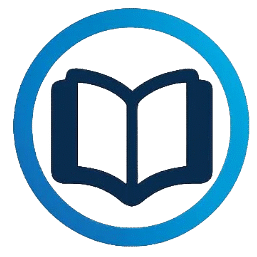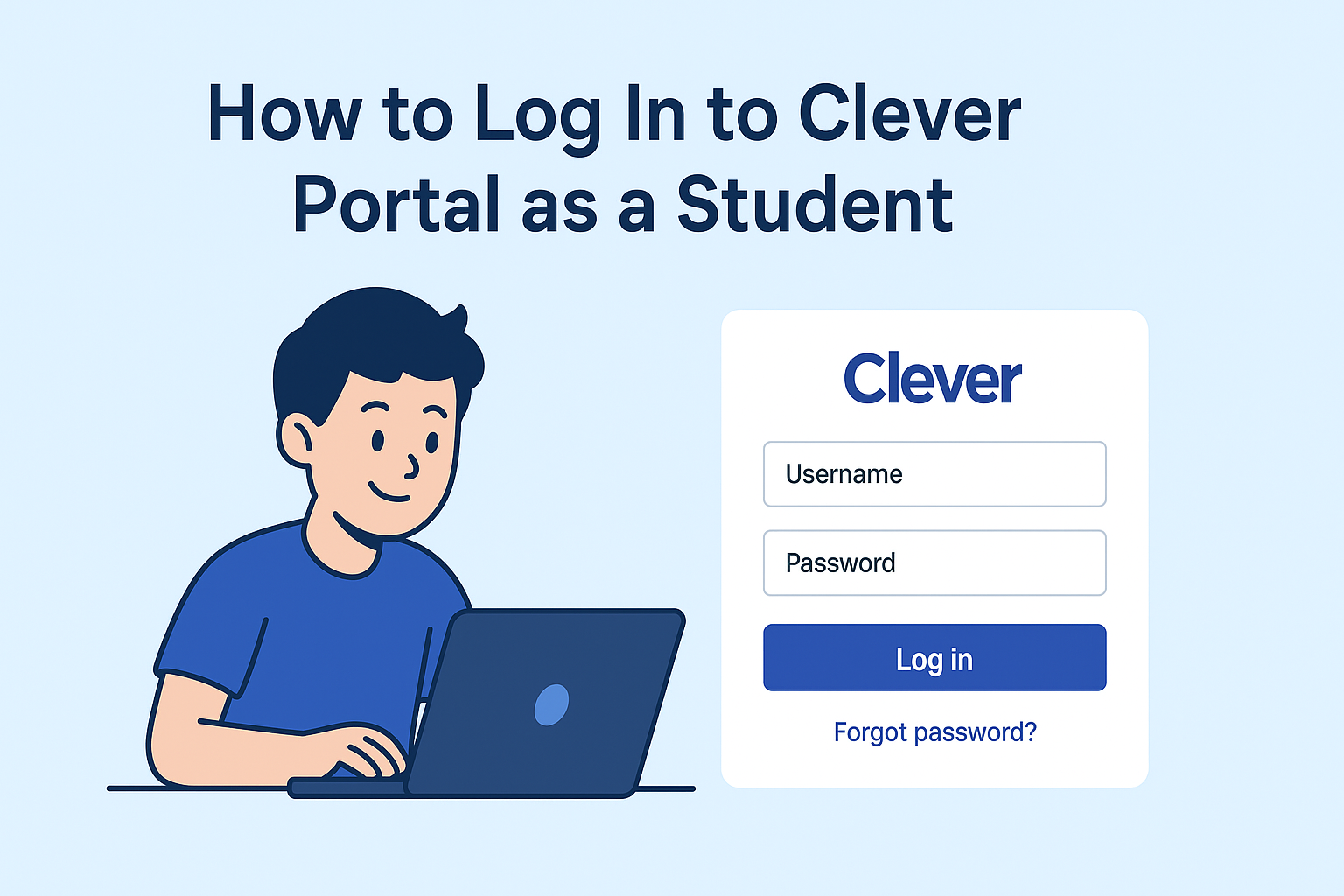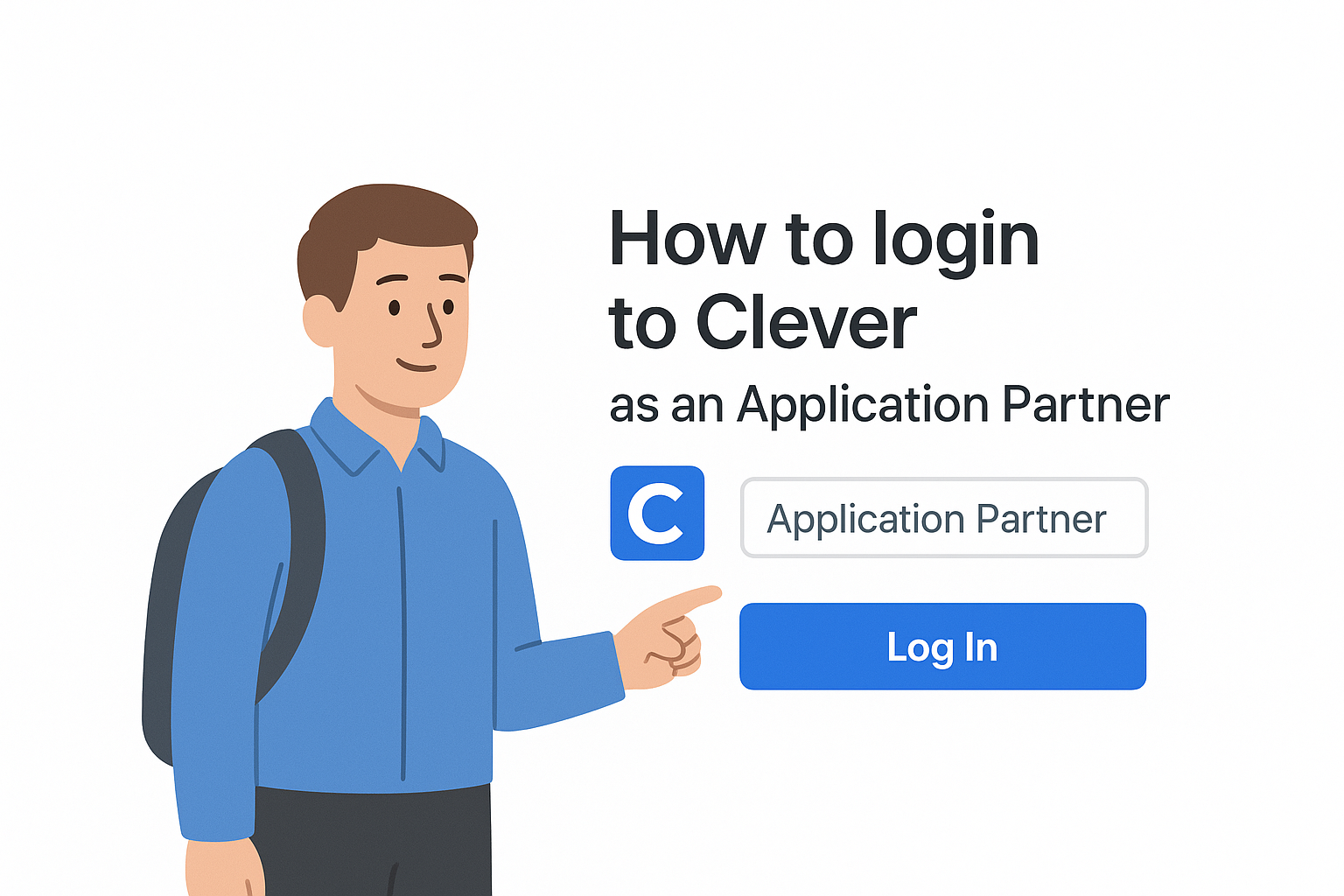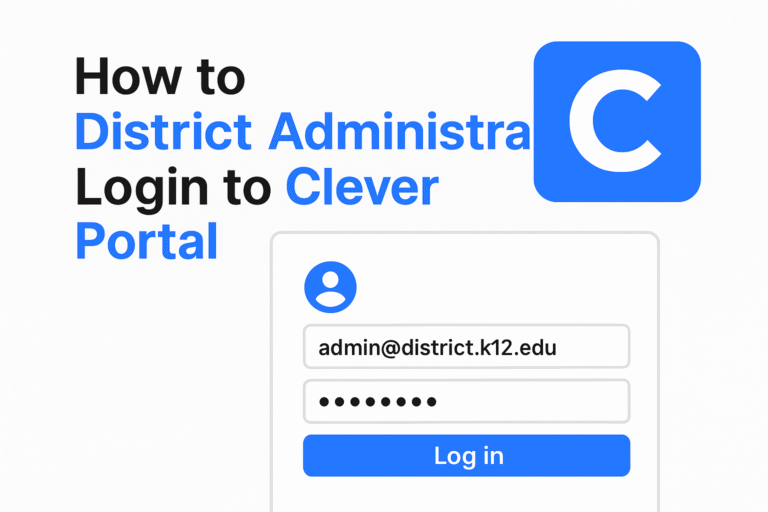How to login clever portal as a Teacher or Staff
Clever is a widely used digital learning platform that gives teachers centralized access to all the educational apps and tools their school or district provides. Whether you are launching a classroom tool, managing student access, or customizing your teaching dashboard, logging into Clever is the first step. This guide explains how to access your Clever Portal as a teacher, including the different login methods your district might use.
To begin, you need to visit your district specific Clever login page. This URL usually follows the structure
https://clever.com/in/<district-name>
For example, if your school district is cleverusd, the link will be
https://clever.com/in/cleverusd
If you are not sure what your Clever login link is no worries Just go to clever.com/login, and use the search bar to look up your school name or district. Once you find it then click the result to go directly to your school official Clever login page.
Your login credentials such as your username and password are provided by your district IT or admin team. Depending on your school configuration, this might be your district email, employee ID, or a custom username. Once logged in successfully, you will be directed to your Clever Portal, where you can
- 📚 Access all your instructional apps in one place
- 🧑🏫 Set up and personalize your Teacher Pages
- 🛠️ Troubleshoot student login issues
- 📖 Explore and add new tools via the Clever Library
Clever is designed to simplify your workflow and help you manage digital learning environments efficiently. If you are logging in for the first time, or if you are returning after a break, following the correct steps and using the right login method is key to accessing your resources without hassle.
What i required before login
Before logging into the Clever Portal as a teacher, you need to have a few key things ready to ensure a smooth login process. Here is what you require
District Login Credentials You must have your username and password provided by your school district. This could be your teacher ID, employee number, or school email address. If your district uses Clever passwords, Google Workspace, Active Directory, Canvas, or LDAP, make sure you know which method your district requires.
School or District Clever Login Page – Know your district-specific Clever URL, usually in the format: https://clever.com/in/<district-name>. If you don’t know it, go to clever.com/login and search for your school or district.
Device & Browser Setup Use a compatible browser like Chrome, Firefox, or Safari. Ensure your device has a stable internet connection and clear your cache if you face loading issues. For Chromebooks or school devices, make sure you are signed in with your school account.
Backup Login Options (Optional) Some districts provide backup codes, security questions, or phone/email verification to recover your account in case of password issues.
support Contact Info Keep your district IT support or help desk contact handy. This is important if you forget your credentials or face login errors, as Clever itself cannot provide your login details.
Clever LogIn with Passwords as a Teacher
If your district uses Clever passwords (rather than Google, Active Directory, or other SSO methods), you can easily access your teacher portal using your district-provided credentials.
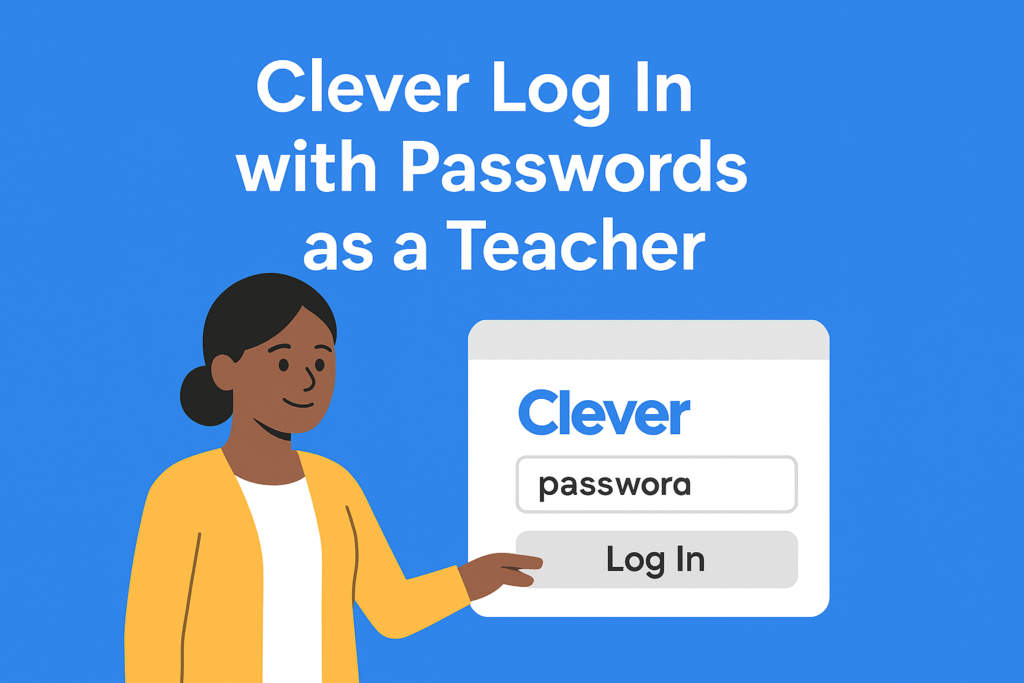
Step-by-Step Instructions:
- Go to your district’s Clever login page
This will typically look like:
https://clever.com/in/[your-district-name]
Don’t know it? Visit clever.com/login and search for your school or district. - Click Log in with Clever
This is the standard password login method used when your district does not rely on Google or Microsoft SSO. - Enter your district provided username and password
These may include:
- Your school email address
- Your employee/teacher ID
- A custom username set by your school
- Your school email address
- Click Log in to access your personalized Clever Portal.
Clever Tip
Your school district may have enabled login hints to make it easier for you to remember your correct credentials. These hints will automatically appear beneath the login fields once you click into them.
Teacher Logging in with Google
If your school district allows Google login then you can access your Clever account easily using your school issued Google email. Start by going to your school Clever login page and clicking the “Log in with Google” button. You will be redirected to the Google signin screen where you must enter the email and password provided by your school.
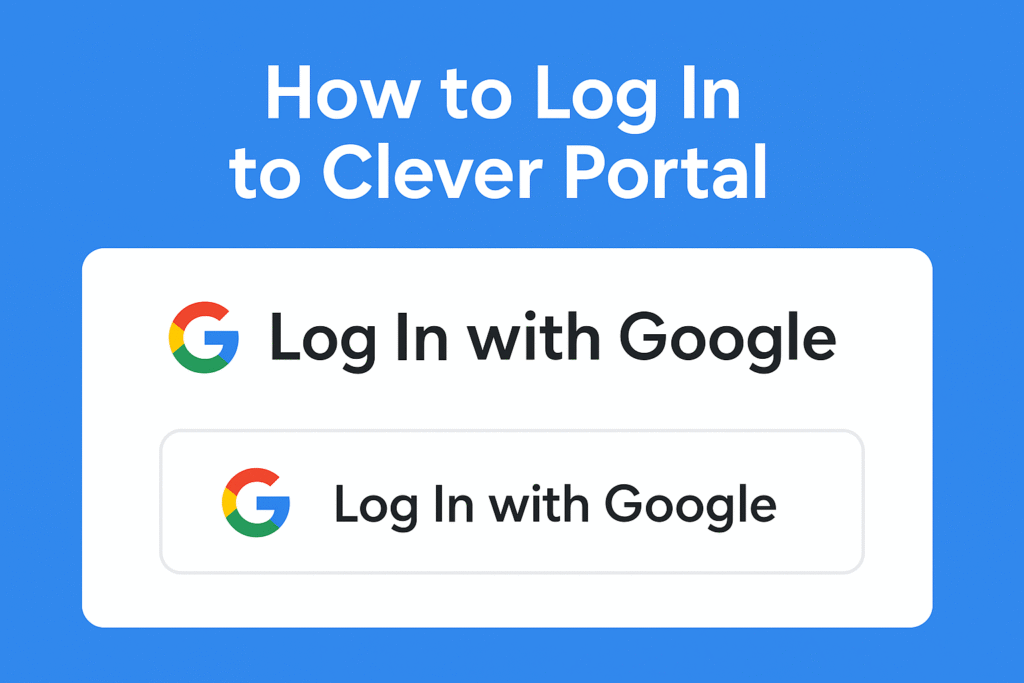
It is important to note that personal Gmail accounts would not work. Only your school linked Google account can be used for Clever access. Make sure you are using the exact email address your district provided. otherwise you will see an error message like “We couldn’t log you in.”
If you are facing login issues then click on “Get help logging in” on the Clever login page to find your district’s tech support contact information. Since Clever does not manage your credentials, your school or district IT team is the best source of help for fixing login errors or resetting your account.
Teacher Logging in with Active Directory
Teachers who use the Active Directory (AD) login option can access Clever through their school AD system. When you click Log in with Active Directory then you will be redirected to the Active Directory Federation Services (ADFS) signin page. where you must enter the username and password provided by your school district. This is usually the same login you use for school computers and email accounts.
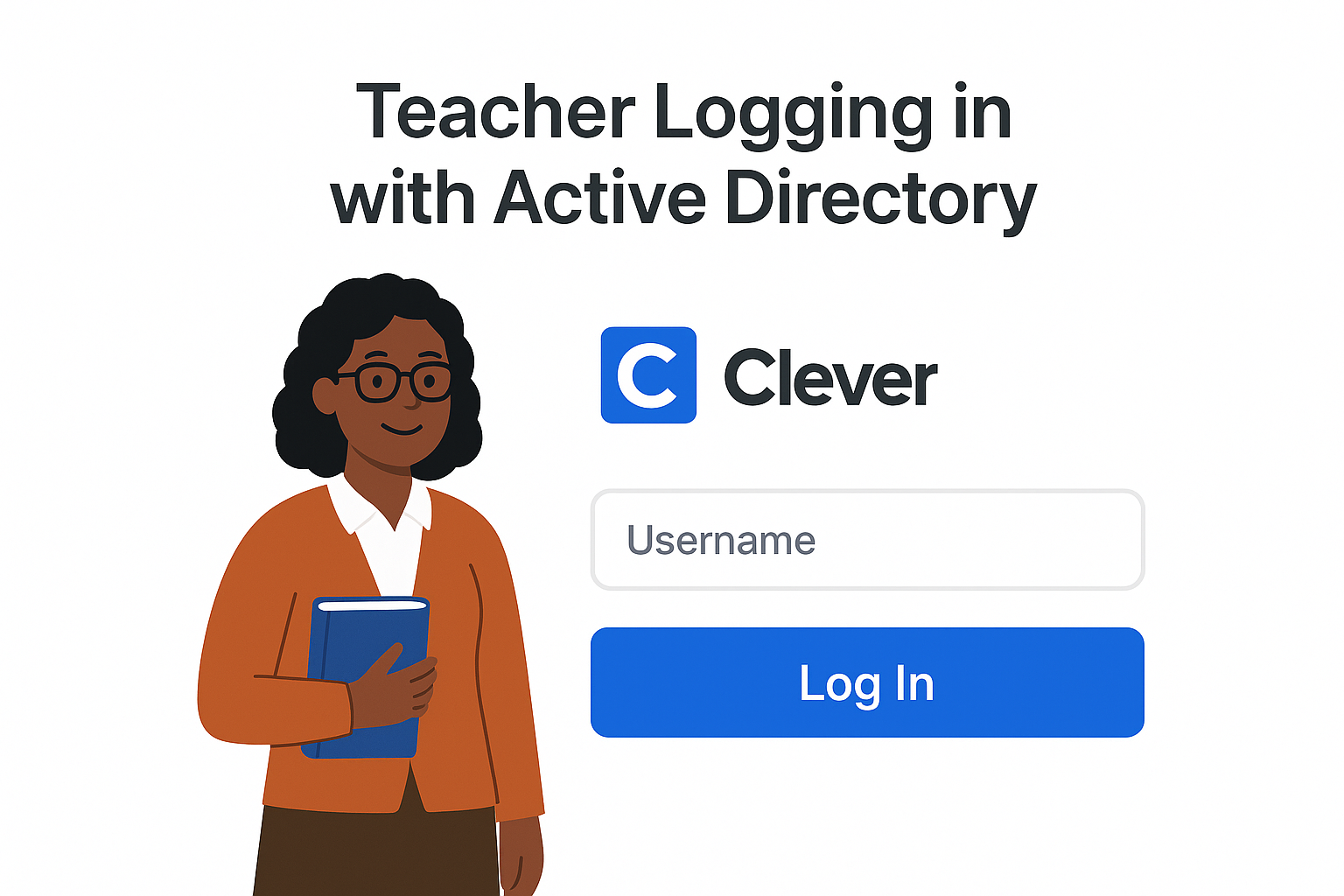
It is important to ensure that your credentials are entered correctly. Any mistakes in your username or password may result in errors like We could not logoin or We can not find a Clever account for this email. Only accounts registered with your school AD system can successfully log in.
If you experience any login problems, Clever cannot reset or provide your credentials. For assistance, contact your district’s tech support or help desk, whose contact information is typically available by clicking “Get help logging in!” on your school’s Clever login page. They can help verify your account and troubleshoot any access issues.
Logging in with Canvas
If your school uses Canvas as a single signin (SSO) option then clicking Log in with Canvas on the Clever portal will redirect you to the Canvas login page. Here you need to enter the username and password provided by your school district which is usually the same account you use for Canvas courses and school-related activities.
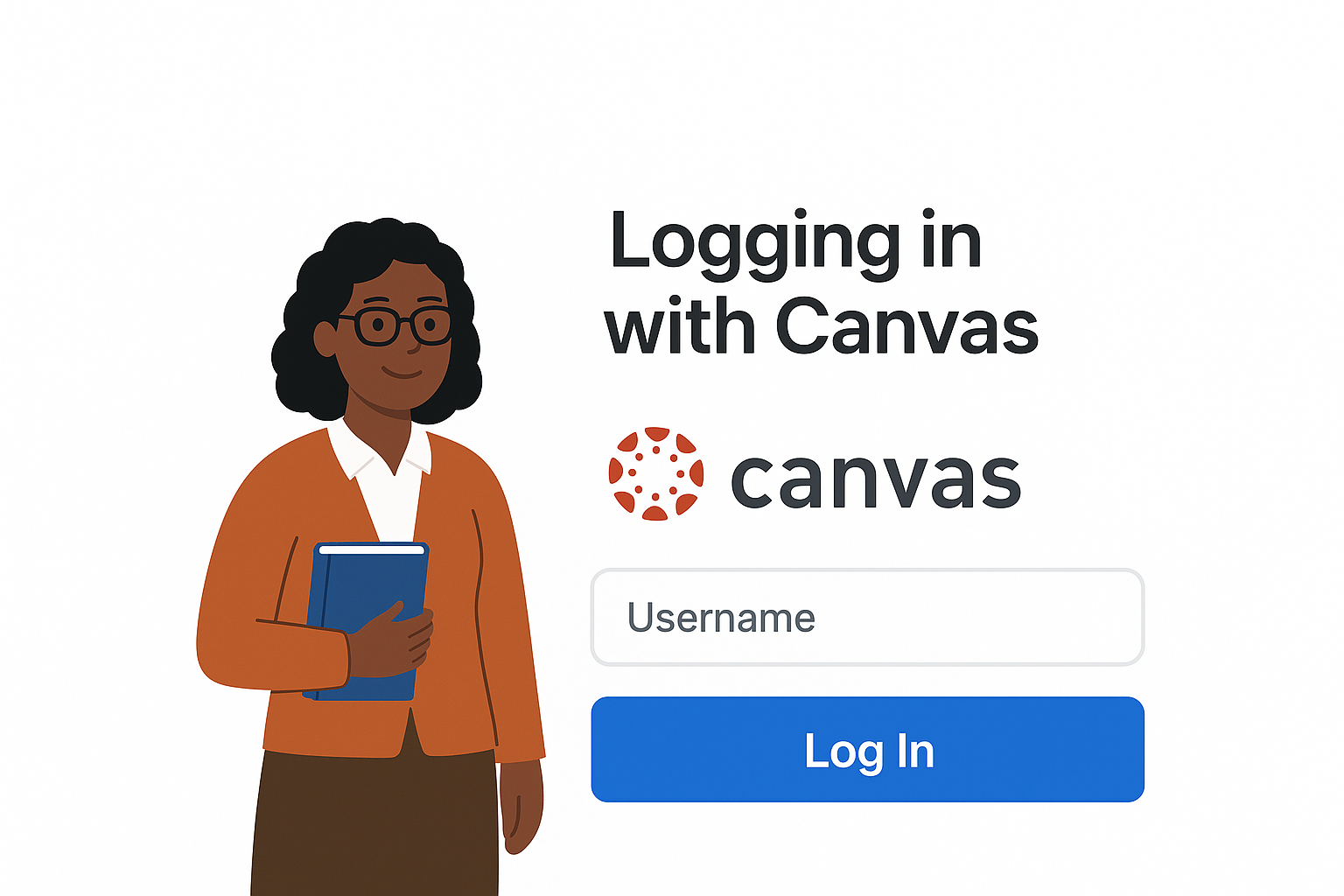
Make sure to input your credentials carefully. Using a personal Canvas account or mistyping your username/password may prevent you from logging in and cause errors. Only accounts registered with your district’s Canvas system are valid for Clever login.
If you encounter issues Clever cannot provide or reset your login credentials. You should contact your district’s tech support or help desk for assistance. You can usually find their contact details by clicking Get help logging in on your district’s Clever login page, where they can help verify your account and troubleshoot any access problems.
Logging in with LDAP as a Teacher
If your school uses LDAP (Lightweight Directory Access Protocol) for single signin then click Log in with LDAP on the Clever portal. Enter the username and password provided by your district which is usually the same login you use for district devices, email, and other school systems.
Some districts provide login hints to help you enter the correct credentials. These hints appear when you click into the username and password fields, making it easier to remember your correct login details and avoid common errors.
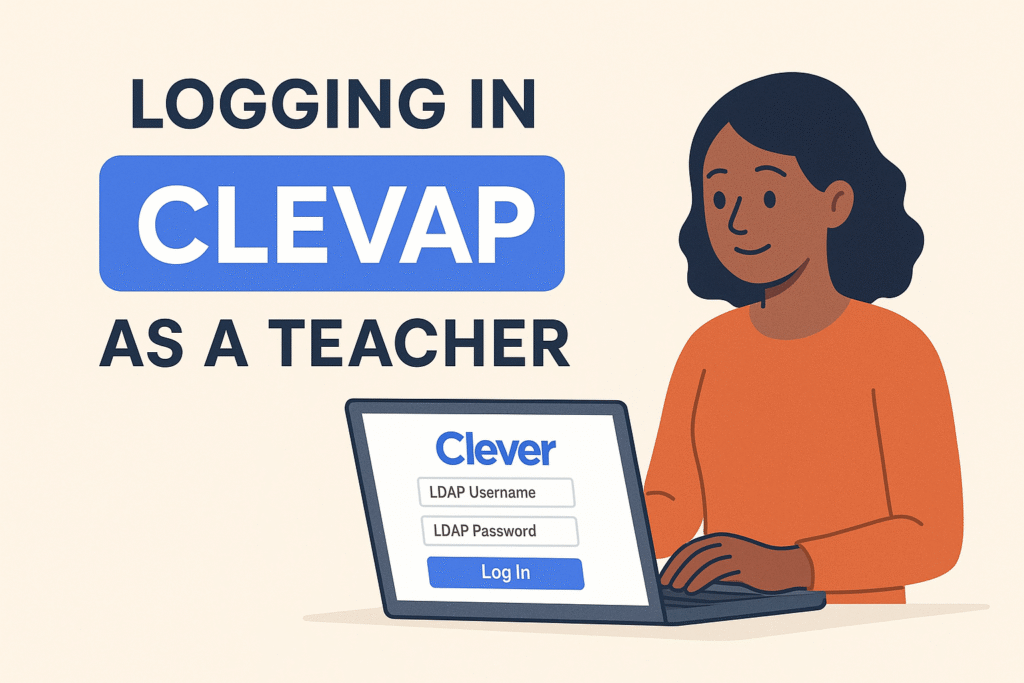
If you experience login issues Clever cannot reset your LDAP credentials. Contact your district tech support or help desk for assistance. Their contact information can typically be found by clicking Get help logging in on your district’s Clever login page where they can verify your account and guide you through any troubleshooting steps.
Log in with Clever Change Password
If your district allows teachers to change their passwords, you can do so directly through your Clever account. Start by loggin then click the person icon in the top right corner of the screen and select Change Password.
Nextenter your current password and type your new password twice to confirm. Once completed, click Change Password to save your updated credentials. This ensures that your account remains secure and that you can continue accessing all your Clever resources without interruption.
Please note that if you log in through Google, Active Directory, LDAP, or Canvas, Clever cannot change your password. These services manage your credentials separately, so if you experience login issues, contact
Logging Out of Clever
To log out of your Clever account, navigate to the Clever Portal, hover over your name in the top right corner, and click Log out. Logging out manually ensures your account remains secure, especially when using shared or public devices. This is the safest way to protect your personal information and prevent unauthorized access.
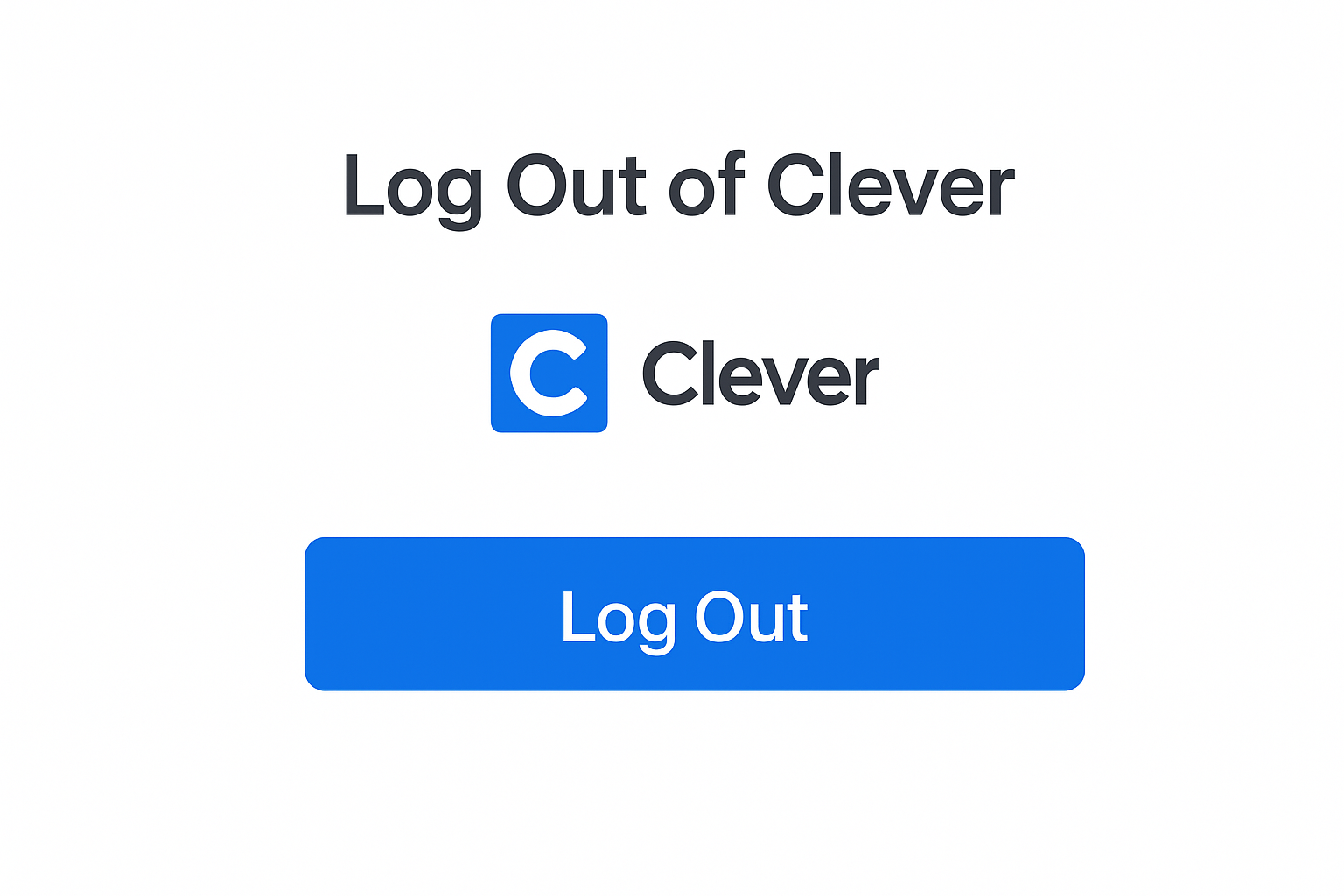
Clever also automatically logs you out after 24 hours of inactivity or when you completely quit your browser, such as closing Google Chrome. Keep in mind that simply closing a browser tab will not log you out, so always use the logout option to ensure your account is properly secured.
How to Get Help with Clever Login
Your Clever login credentials are managed directly by your school district. If you are unsure about your username or password, or if you encounter any login errors, you should contact your district’s support team or help desk. They are the ones who can provide guidance and verify your account information.
Many districts provide detailed instructions for troubleshooting login issues. Your teacher or IT staff can help you follow these steps, ensuring you can access your Clever account without issues. Always make sure to provide as much information as possible about the error you’re seeing.
To locate your district’s tech support contact, click the “Get help logging in” link on the Clever login screen. This will show the email address or phone number for your district’s support team, allowing you to quickly reach out and resolve your login problems efficiently.
Why Use a Clever Portal?
Here’s a detailed explanation of each point about why the Clever Portal is useful:
🔐 Secure & easy sign-in Clever provides a safe login system that protects your personal and school information. You only need one account to access multiple school resources, reducing the risk of password theft or unauthorized access.
📚 Access to all school apps in one place Instead of juggling many different apps and accounts, Clever collects all your learning tools in a single dashboard. This makes it easier to find and open apps without remembering separate login details.
🧑🏫 Managed by your teacher or school Teachers and administrators control which apps and resources you can access. This ensures students see only relevant content and makes it easier for teachers to assign lessons and monitor progress.
⏱️ Saves time no more password headaches With all apps in one place, you don’t have to spend time remembering multiple usernames and passwords. Clever simplifies the login process, letting you focus more on learning or teaching.
🌐 Works on Chromebooks, iPads, and desktops Clever is compatible with most devices, including Chromebooks, iPads, and standard computers. This flexibility allows students and teachers to access their resources anytime, anywhere.
Faq
What devices can I use to access Clever?
Clever works on most devices, including Chromebooks, iPads, tablets, and desktop computers. You can access your apps anytime, anywhere, as long as you have an internet connection.
2. Can I use my personal Google account to log in?
No. Clever only works with school-provided credentials. Using your personal email may prevent you from accessing your Clever account. Always use the credentials given by your school or district.
3. Who manages the apps I can access on Clever?
Your teacher or school district manages the apps you see in Clever. This ensures you have access to only the resources you need for learning or teaching.
4. How secure is my information on Clever?
Clever uses secure sign-in methods to protect your personal and school data. It minimizes the risk of unauthorized access and ensures that your information remains private.
5. What should I do if I forget my password or can’t log in?
If you forget your password or encounter login errors, contact your teacher or school district’s tech support. Clever cannot provide passwords, as all credentials are managed by your school.
Conclusion
Logging in to the Clever Portal as a teacher is the first step toward managing your digital classroom efficiently. By following the correct login method whether through Clever passwords, Google, Active Directory, Canvas, or LDAPyou gain access to all your instructional apps, Teacher Pages, and the Clever Library in one convenient place. Ensuring you have your district-provided credentials and the correct login URL is essential for a smooth experience.
Clever is designed to simplify workflows, save time, and provide secure access to school resources across multiple devices. Remember, if you encounter any issues, your district’s tech support or help desk is the best point of contact, as Clever itself cannot provide or reset login credentials. By following the steps in this guide and utilizing the available support, teachers can confidently navigate the Clever Portal and focus on delivering effective learning experiences.