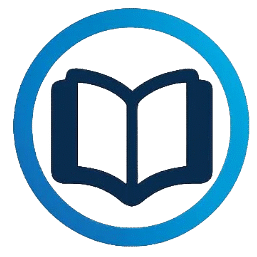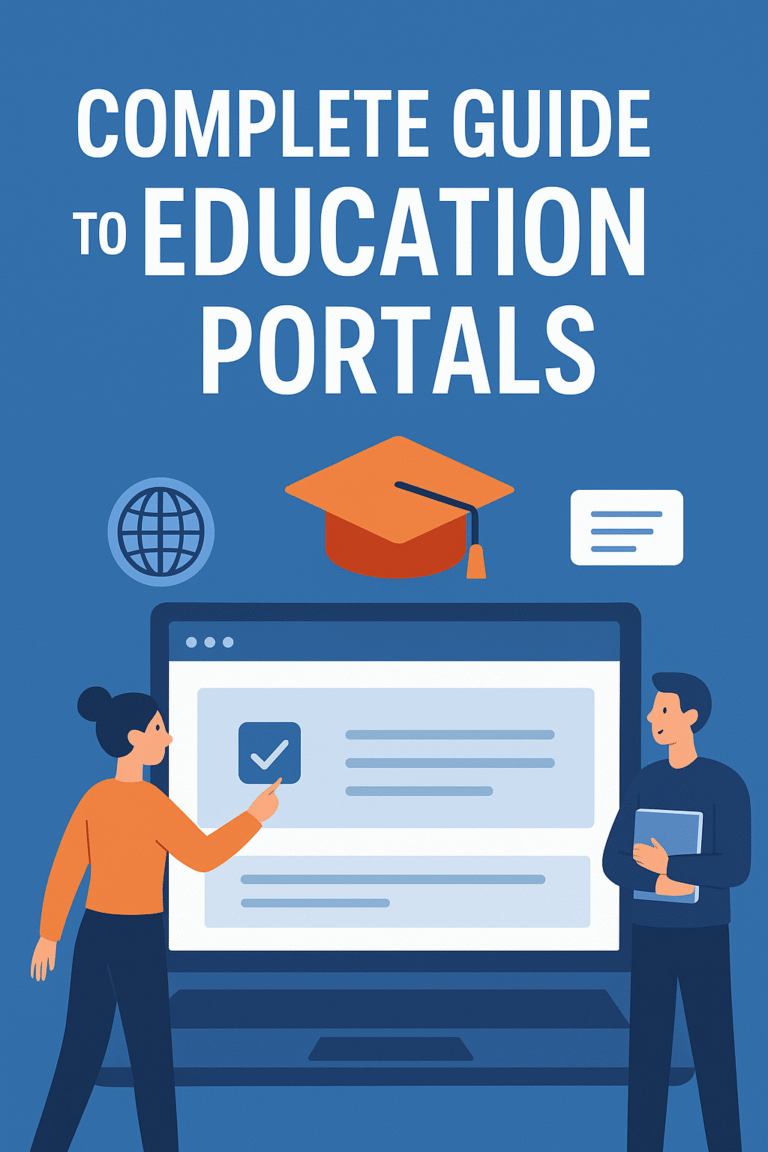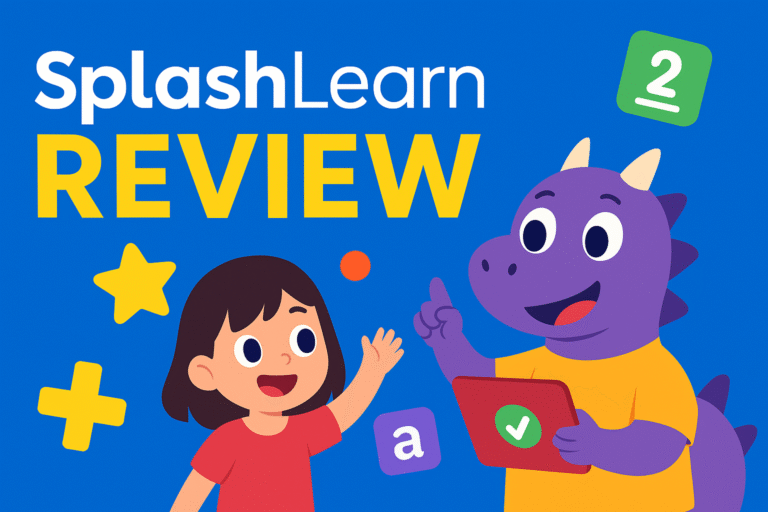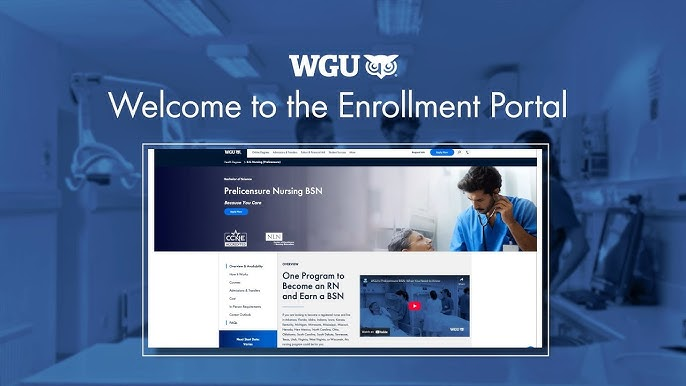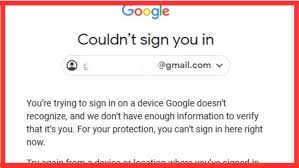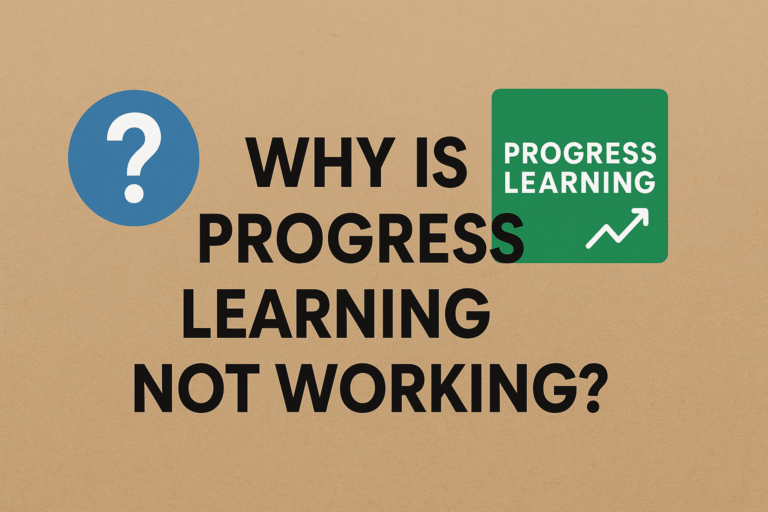How to i Ready Sign In, Fix Common Issues & Solution
i Ready is a popular online learning platform used by schools across the U.S. It helps students improve their reading and math skills through interactive lessons tailored to their individual levels. Teachers assign work, monitor progress, and use real-time data to support each student’s growth.
But many students and parents face problems with the i‑Ready login process. Whether it’s forgotten passwords, browser errors, or confusion about which portal to use, these issues can be frustrating. In this guide, we’ll walk you through how to log in, fix common errors, and make sure your i‑Ready experience runs smoothly.
What Is i Ready?
i‑Ready is an interactive online learning program used by thousands of U.S. schools. It helps students learn math and reading through customized digital lessons based on their skills. Teachers use it to assign work, track progress, and improve student learning with real-time data.
Each student gets a unique learning path after taking an online diagnostic test. The program is built by Curriculum Associates and is trusted by K–12 educators across the country. Students access i‑Ready through a login portal, usually provided by their school or district.
i‑Ready is not just a practice tool it’s a personalized system. The lessons automatically adapt to match the student’s level. It gives immediate feedback, keeps learners engaged, and helps teachers see where extra help is needed.
i‑Ready Login for Students
Logging in to i‑Ready is easy once you know the correct steps. However, the login process may vary based on your school or district. Some schools use i‑Ready directly, while others use portals like Clever or ClassLink.
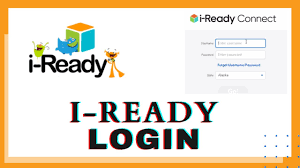
Here’s the basic login method:
- Open your browser and go to login.i-ready.com
- Enter your username and password. These are usually given by your teacher or school.
- Select your state and school district if the option appears.
- Click the “Go” or “Log In” button to access your dashboard.
- From there, click your assigned subject (like Reading or Math) and begin learning.
If your school uses Clever or ClassLink:
You’ll need to log in through those platforms first. Visit your school’s Clever or ClassLink login page. Sign in with your school credentials, then click the i‑Ready icon from your dashboard. This automatically connects to your i‑Ready account.
If you’re not sure which portal to use, check your school’s login instructions or ask your teacher.
Common i‑Ready Login Issues & Easy Fixes
Thousands of users every day search for solutions to i‑Ready login problems. Based on user reports and technical documents, here are the most common issues and how to fix them.
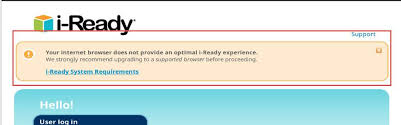
1. Wrong Username or Password
Typing mistakes are very common during login. Always double-check your username and password. Make sure the Caps Lock is off, and there are no extra spaces. If the login fails multiple times, ask your teacher to reset it.
2. Browser Not Supported
i‑Ready works best on the latest versions of Google Chrome, Microsoft Edge, Firefox, or Safari. Avoid using outdated browsers like Internet Explorer. You can also try opening the login page in incognito mode or clearing your browser cache.
3. Device Compatibility Issues
Some tablets or older laptops may not show the login page correctly. If using an iPad, make sure it’s updated and being used in landscape mode. Also, turn off “Smart Punctuation” in iPad settings to avoid password input problems.
4. Network or Internet Problems
If your school’s Wi-Fi is heavily filtered, some websites might be blocked. Your school’s IT department should whitelist these domains to avoid issues:
*.i-ready.com*.curriculumassociates.com*.cainc.com
If you’re using home internet, make sure your connection is stable. Try restarting your router or switching to a different network if i‑Ready doesn’t load.
5. Portal Login Loop or Redirection Errors
Sometimes when logging in via Clever or ClassLink, users get stuck in a loop. This happens when cookies or login sessions are not cleared properly. In this case, log out from all tabs, restart your browser, and try again using a private/incognito window.
i‑Ready Login Through Clever or ClassLink
Most schools now use Clever or ClassLink to simplify the login process. These platforms act as a single sign-on (SSO) portal. This means once the student logs in, they can access i‑Ready and other school apps in one place.
How to log in using Clever:
- Go to your school’s Clever login page.
- Sign in using your Google school account or QR code.
- Once inside the dashboard, click on the i‑Ready icon.
How to log in using ClassLink:
- Visit your school’s ClassLink portal (usually something like
yourdistrict.classlink.com) - Enter your school-provided username and password.
- Click the i‑Ready app to launch your dashboard.
If the login fails or you don’t see the i‑Ready icon, contact your teacher or school IT staff.
Best Practices for Students & Parents
Logging in is just the first step staying on track with i‑Ready requires consistency. Here are some tips:
- Always log out after completing your lesson, especially if using a shared device.
- Complete your assigned minutes and lessons each week as directed by your teacher.
- For diagnostic tests, let students work independently so the results reflect their real level.
- Use headphones for a distraction-free learning experience, especially during narrated lessons.
- Bookmark your school’s login portal to save time.
For parents, it’s helpful to check your child’s progress weekly. Encourage your child, but don’t answer for them during assessments.
Tips for Teachers and School IT Teams
Teachers play a key role in ensuring smooth login experiences. Share direct login links and step-by-step instructions with your class. Provide laminated cards or digital notes with student login details for easy access.
If students are logging in from home, ensure their devices meet system requirements. Also, coordinate with IT to verify that all necessary domains are allowed through school firewalls. For ClassLink/Clever districts, make sure the rostering is up to date.
To reset passwords or manage student accounts, use your i‑Ready Teacher Dashboard or contact Curriculum Associates support.
i‑Ready Login FAQs
Q1: What is the official i‑Ready login page?
A: Go to login.i-ready.com to access your account directly.
Q2: Why is the i‑Ready page not loading?
A: Use a supported browser and check your internet connection. Try clearing the cache or switching devices.
Q3: Can i‑Ready be accessed at home?
A: Yes. Students can log in from home using their school credentials.
Q4: What to do if I forgot my i‑Ready password?
A: Ask your teacher. Parents cannot reset passwords themselves.
Q5: Can I use i‑Ready on mobile phones?
A: i‑Ready does not work on smartphones. Use a desktop, laptop, Chromebook, or iPad for the best experience.
Final Thoughts
The i‑Ready login system is user-friendly when used with the correct tools and instructions. Most login issues are caused by old browsers, incorrect portals, or password mistakes. With the right guidance, students can access their personalized learning path without any stress.
Whether you’re a teacher, student, or parent — clear communication and the right tech setup can solve 90% of login issues. Bookmark this guide for future reference, and reach out to your school IT team if problems continue.